How
to use DOS to remove a virus There are a few different ways to get into
DOS and remove How
to use DOS to remove a virus There are a few different ways to get into
DOS and remove a virus. The simplest way is to use emulated DOS. You
should be able to do this in Windows 95, 98, ME, NT 4.0, 2000, and XP.
If emulated DOS is unable to delete the infected file you may have to
boot into pure DOS if your OS allows it. The instructions for booting
into pure DOS will be below the instructions for emulated DOS. Using
Emulated DOS:
1) First you will need to have run a virus scan and know where your infected file is located. For example the file might be called something.exe and located in c:\windows\system32
2) Once your machine is booted into Windows go to the Start Menu and click on Run. In the Run box type command and then press enter.
3) After you press enter a black box will pop-up that looks very similar to this
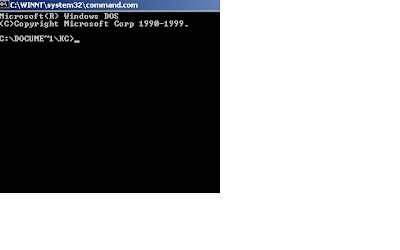
4) The first thing you need to do is go from the directory you are in to the directory that holds the infected file.
5) If the infected file is on the C drive type this into the DOS screen cd c:\ . If the infected file is not on the C drive simply change the c:\ to the correct drive letter. (If you are wondering cd stands for change directory. Make sure that you have a space between cd and the drive letter.)
6) Now that you are on the correct drive it is time to change to the proper directory. In the example I gave above my infected file was located in c:\windows\system32 . In my DOS box I will now type cd windows . The DOS box will now have the location set to c:\windows
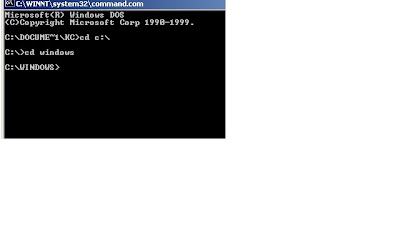
7) To move from the windows directory into the system32 directory I now type cd system32 . Now the DOS screen will change again so it says C:\Windows\System32 .
8) Please note that if you are trying to cd into a directory that has spaces in its name you will have to put the directory name in quotes. For example to change into the Temporary Internet Files directory you will have to type cd "temporary internet files"
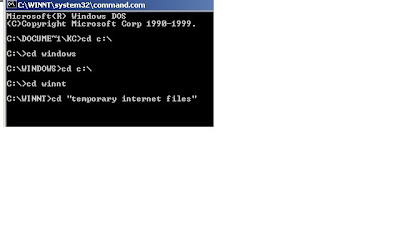
9) When you are in the proper directory it is now time to delete the file. The file used in my example was something.exe . To delete that file I will type
del something.exe into the DOS box and press enter.
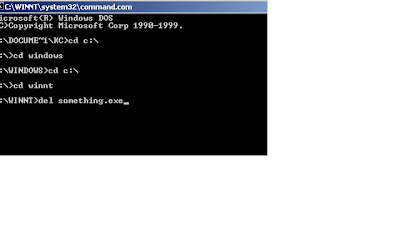
Depending on which file you are trying to delete you may get a prompt that says "Are you sure you wish to delete this file y/n?" If you get this message type y and then press enter. If no message pops up on the screen and it just goes back to the DOS prompt, more than likely the file has been deleted. Please run a virus scan to make sure the file is gone. If that doesn’t happen you could get a message that says "unable to open the file". If you get this message you will have to try booting into pure dos to remove the file.
10) To exit from emulated DOS just type exit in the DOS box and press enter, the emulated DOS screen will close.
Booting into pure DOS
1) To boot into pure DOS you must have a few things. First of all you must have a boot disk if you are running anything other than Windows 95/98. To boot into DOS with Windows 95/98 just go to the Start Menu and choose Shutdown. From the Shutdown menu choose reboot into MS DOS.
2) If you have Windows 2000/XP or NT 4.0 your harddrive must have a FAT file system to use a "normal" boot disk. To check to see if your harddrive has a FAT file system go to My Computer and right click on your harddrive, and choose properties. On the properties screen you will see a place for file system.
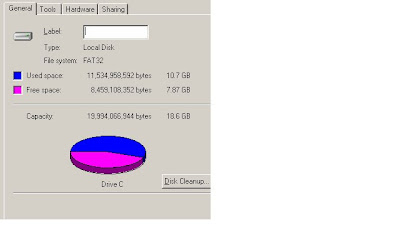
3) There are several different ways to create a DOS boot disk. The easiest is to find a machine that is running Windows 95/98 and go to Start, Settings, Control Panels, Add/Remove Programs and click on the start-up tab. On that tab you will see a button that allows you to create a start-up disk. All you need to do is put a blank disk in the drive or one that you don’t mind having erased and press that button.
4) Once you have created the disk simply leave it in the drive and reboot the machine. The machine will then boot into a black DOS screen. The first screen will ask if you want to use CD-Rom support. It does not matter if you answer yes or no. Choosing Yes will let you use the CD-Rom drive and it will take longer for the machine to boot. Choosing no will make the machine boot quicker and not allow you to use the CD-Rom drive. More than likely you will not be using the CD-Rom drive for anything.
5) You will now be at a DOS prompt. Use the same commands that are listed above for the emulated DOS instructions. (Steps 3-10)
6) If you do not have access to a Windows 95/98 machine you can either bring a disk to the Help Desk to have us make you a DOS boot disk or you can search the web for a site that contains a utility to make the disk for you.
7) If your machine does not have a FAT file system but instead has a NTFS file system you can also search the web for a NTFS boot disk creator.
1) First you will need to have run a virus scan and know where your infected file is located. For example the file might be called something.exe and located in c:\windows\system32
2) Once your machine is booted into Windows go to the Start Menu and click on Run. In the Run box type command and then press enter.
3) After you press enter a black box will pop-up that looks very similar to this
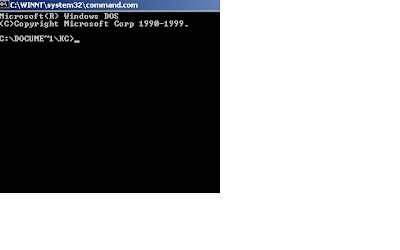
4) The first thing you need to do is go from the directory you are in to the directory that holds the infected file.
5) If the infected file is on the C drive type this into the DOS screen cd c:\ . If the infected file is not on the C drive simply change the c:\ to the correct drive letter. (If you are wondering cd stands for change directory. Make sure that you have a space between cd and the drive letter.)
6) Now that you are on the correct drive it is time to change to the proper directory. In the example I gave above my infected file was located in c:\windows\system32 . In my DOS box I will now type cd windows . The DOS box will now have the location set to c:\windows
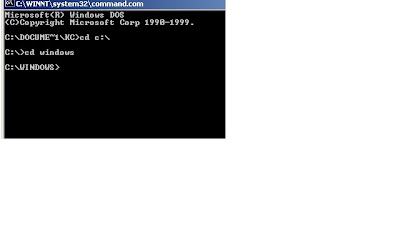
7) To move from the windows directory into the system32 directory I now type cd system32 . Now the DOS screen will change again so it says C:\Windows\System32 .
8) Please note that if you are trying to cd into a directory that has spaces in its name you will have to put the directory name in quotes. For example to change into the Temporary Internet Files directory you will have to type cd "temporary internet files"
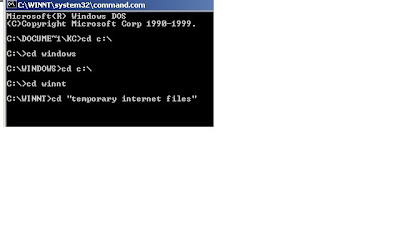
9) When you are in the proper directory it is now time to delete the file. The file used in my example was something.exe . To delete that file I will type
del something.exe into the DOS box and press enter.
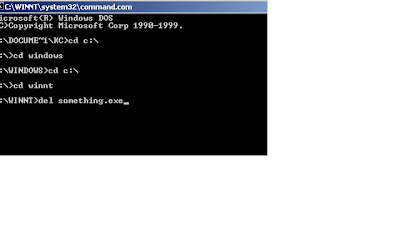
Depending on which file you are trying to delete you may get a prompt that says "Are you sure you wish to delete this file y/n?" If you get this message type y and then press enter. If no message pops up on the screen and it just goes back to the DOS prompt, more than likely the file has been deleted. Please run a virus scan to make sure the file is gone. If that doesn’t happen you could get a message that says "unable to open the file". If you get this message you will have to try booting into pure dos to remove the file.
10) To exit from emulated DOS just type exit in the DOS box and press enter, the emulated DOS screen will close.
Booting into pure DOS
1) To boot into pure DOS you must have a few things. First of all you must have a boot disk if you are running anything other than Windows 95/98. To boot into DOS with Windows 95/98 just go to the Start Menu and choose Shutdown. From the Shutdown menu choose reboot into MS DOS.
2) If you have Windows 2000/XP or NT 4.0 your harddrive must have a FAT file system to use a "normal" boot disk. To check to see if your harddrive has a FAT file system go to My Computer and right click on your harddrive, and choose properties. On the properties screen you will see a place for file system.
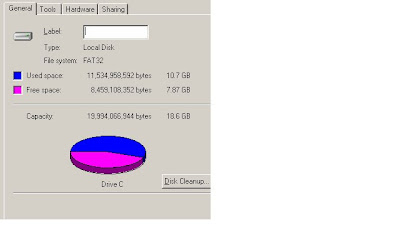
3) There are several different ways to create a DOS boot disk. The easiest is to find a machine that is running Windows 95/98 and go to Start, Settings, Control Panels, Add/Remove Programs and click on the start-up tab. On that tab you will see a button that allows you to create a start-up disk. All you need to do is put a blank disk in the drive or one that you don’t mind having erased and press that button.
4) Once you have created the disk simply leave it in the drive and reboot the machine. The machine will then boot into a black DOS screen. The first screen will ask if you want to use CD-Rom support. It does not matter if you answer yes or no. Choosing Yes will let you use the CD-Rom drive and it will take longer for the machine to boot. Choosing no will make the machine boot quicker and not allow you to use the CD-Rom drive. More than likely you will not be using the CD-Rom drive for anything.
5) You will now be at a DOS prompt. Use the same commands that are listed above for the emulated DOS instructions. (Steps 3-10)
6) If you do not have access to a Windows 95/98 machine you can either bring a disk to the Help Desk to have us make you a DOS boot disk or you can search the web for a site that contains a utility to make the disk for you.
7) If your machine does not have a FAT file system but instead has a NTFS file system you can also search the web for a NTFS boot disk creator.

No comments:
Post a Comment