Here is a simple & easy step by step process of upgrading your SCCM site from evaluation to Full version :
Scenario 1 : If Evaluation Version is not Expired.
From the Configuration Manager media run splash.hta :
Let the console gets open :
Click on Install :
Click Next :
Select "Perform site maintenance or reset this site" & click on Next :
Enter your product key :
Accept the EULA & Click next :
Once you receive "Core setup has completed" message click on close to complete the installation :
Check the ConfigMgrSetup.log by clicking on View log, it should say "Successfully converted from Evaluation to Full Product Version."
Scenario 2 : If Evaluation version is Expired.
If the evaluation version is expired, a message will be displayed on the title bar of the SCCM Console for the expiry. Once a site is expired you can only perform monitoring related tasks.
Here when you try to run splash.hta from the SCCM media, it will not give you the option to perform site maintenance & only option of Site recovery & Site uninstall are present :
In such case validate few things before proceeding further,
Open Regedit on the SCCM site server :
Browse to HKLM\Software\Microsoft\SMS\Setup & check for a Key named "Product ID". Check the value of this key, it should be EVAL if it says NONEVAL change it to EVAL.
Now goto C:\Program Files\Microsoft Configuration Manager\bin\X64 & run SETUP.exe
Go through the Wizard :
This time you should get "Perform site maintenance or reset this site option" :
Enter Key :
Accept EULA :
Now, your SCCM should be converted to full version :
Happy Troubleshooting !!













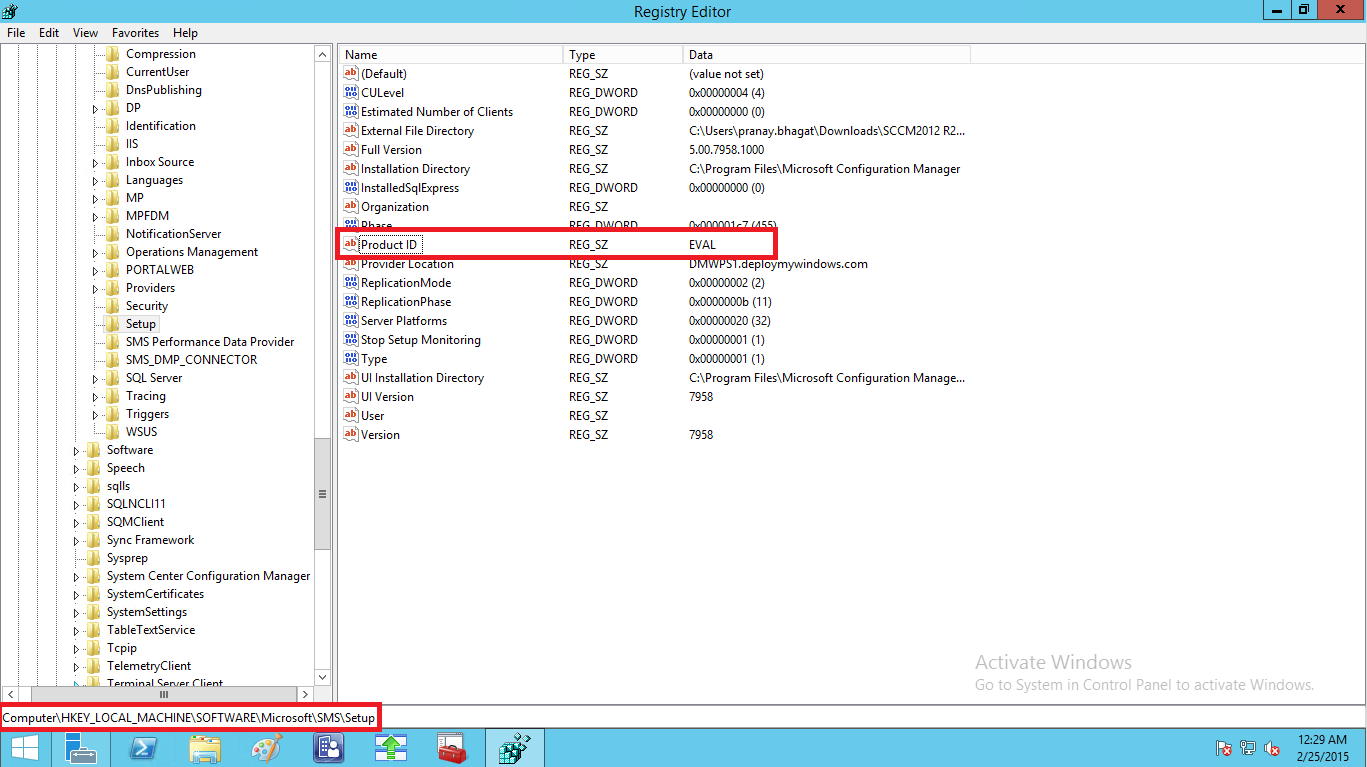



No comments:
Post a Comment