Previous Post : Part 11 - SCCM 2012 R2 Installation : Configuring SCCM Primary Site (Boundary & Boundary Group)
What are SCCM Client settings -In Microsoft System Center Configuration Manager (SCCM), client settings are configurations that define how SCCM clients behave and operate. These settings are deployed from the SCCM server to client devices to manage their behavior and interaction with the SCCM infrastructure. Client settings allow administrators to control various aspects of client behavior, such as software deployment, inventory, power management, and security settings. Here are some key aspects of SCCM client settings:
1. Deployment Settings: These settings control how software is deployed to client devices. Administrators can configure rules for software installation, deadlines, user notifications, and behavior during maintenance windows.
2. Inventory Settings: SCCM collects inventory data from clients to provide comprehensive information about hardware and software in the organization. Inventory settings define what data to collect, how often to collect it, and how to handle inventory reports.
3. Power Management Settings: SCCM can help manage the power consumption of client devices. Power management settings allow administrators to enforce power plans, schedule wake-up times, and set rules for power state transitions.
4. Software Updates Settings: These settings govern how SCCM manages and deploys software updates to client devices. Administrators can configure update scan schedules, deadlines, and user notifications.
5. Security Settings: SCCM provides options to enforce security measures on client devices. These settings can include configuring Endpoint Protection policies, configuring Windows Firewall rules, or enabling BitLocker encryption.
6. Client Communication Settings: These settings control how SCCM clients communicate with the SCCM server infrastructure. Administrators can configure settings related to client notification, client communication protocols, and cloud services.
7. Remote Control Settings: SCCM offers remote control capabilities for client devices. Administrators can configure remote control settings, including authentication methods, control modes, and security permissions.
8. Compliance Settings: Compliance settings allow administrators to define configuration baselines for devices and monitor their compliance status. This ensures that devices adhere to corporate policies and standards.
9. Mobile Device Settings: For organizations managing mobile devices with SCCM, specific client settings are available to manage mobile devices' behavior and settings.
Client settings can be assigned to individual devices, device collections, or the default client settings for all devices in the hierarchy. SCCM provides flexibility in managing client settings, allowing administrators to tailor configurations to meet the specific needs of their organization. By configuring appropriate client settings, administrators can ensure that client devices are managed effectively and securely within the SCCM environment.
Now as we are clear about what client settings are lets jump to the configuration -
Right Click on Default Client Settings & click on properties:-
Go to Client policy & enter the below mentioned settings :-
Go to Computer Agent & click on set Website:-
Select the FQDN website from the drop down box (You will get this website setting once Application catalog role is installed in SCCM), click on OK:-
Set "Add default application catalog website to internet explorer trusted sites zone" to Yes:-
Here set your organization name & then click on OK :-
Important Links:-



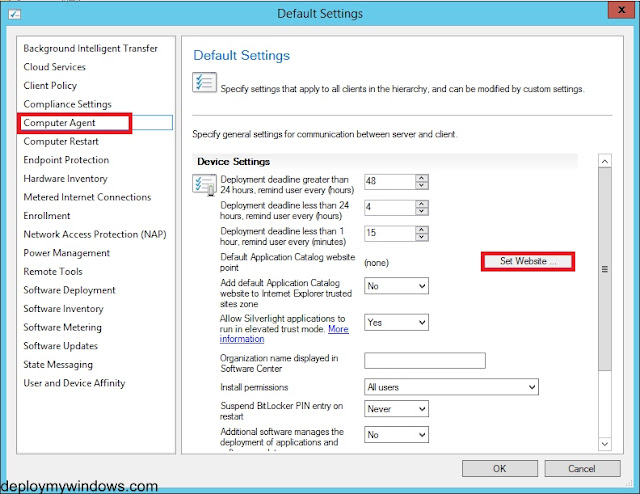



No comments:
Post a Comment