The second part of the AD modernization project will be transition from File Replication Service (FRS) to Distributed File System Replication (DFS-R).
The FRS was used for replicating the contents of the sysvol folder (which saves all of the GPO's in the enterprise) between domain controllers in Windows Server 2000 and Windows Server 2003. Windows Server 2008 or later active directory uses DFSR for replication of SYSVOL share. Any Active directory environment built with Windows Server 2008 or later will use DFSR by default.
Active Directory Environment that were upgraded from Windows Server 2000/2003 will require a process to transition SYSVOL replication from FRS to DFSR.
Prerequisites -
- Forest functional level must be set to Windows server 2008 or later.
- Healthy active directory services.
- Active directory replication between domain controllers must be operational.
- It is required to do the migration on PDC emulator as it is the authority on SYSVOL.
Migration States -
There are four states
in the migration process. Each stage needs to be reached by all of DC before
proceeding to the next. These states are:
·
Start - State 0
In this state, FRS will
replicate the SYSVOL folder among all domain controllers. It is very important
to have up to date SYSVOL folder before migration.
·
Prepared - State 1
In this state, FRS continues
replicating SYSVOL folder. DFSR will also replicate a copy of SYSVOL folder and
it will be in %SystemRoot%\SYSVOL_DFRS
by default. But
SYSVOL folder will not respond for any other domain controller service
request.
·
Redirected - State 2
In this state, DFSR copy of SYSVOL starts to
response for any other domain controller service request. FRS will continue the
replication of its own copy SYSVOL but will not involve with production
replication.
·
Eliminated - State 3
In this state, windows will delete the
original SYSVOL folder by FRS and stop the FRS replication. DFSR will continue
replication process and will response for any domain controller service
request.
Below is the migration process -
The following steps detail the process end to end. Before each step, DC
replication will need to be verified. Proceed only if replication is working as
expected.
Repadmin /showrepl command will show the replication status.
Repadmin /showrepl command will show the replication status.
Before start running the above
commands the current state can be verified to see if the system is still
running FRS by the following command –
Dfsrmig.exe /getglobalstate – This
will provide the information of the current state if the migration has not been
started yet a message appears like “DFSR migration has not yet initialized. To
start migration please set global state to desired volume.”
Prepared State
· Login to the domain controller as Domain Admin
or Enterprise Admin.
· Open Powershell console.
· Type dfsrmig /setglobalstate 1 and press
Enter.
· Type dfsrmig /getmigrationstate to confirm.
Dfsrmig.exe /getglobalstate can be
used to check the current state, The current state of all the domain controller
should be in “Prepared” state and a message should be shown as “All Domain
Controllers have migrated successfully to Global state (‘Prepared’). Migration
has reached a consistent state on all Domain Controllers.”
Redirected State
· Login to the domain controller as Domain Admin
or Enterprise Admin.
· Open Powershell console.
· Type dfsrmig /setglobalstate 2 and press
Enter.
· Type dfsrmig /getmigrationstate to confirm.
Dfsrmig.exe /getglobalstate can be
used to check the current state, The current state of all the domain controller
should be in “Redirected” state and a message should be shown as “All Domain
Controllers have migrated successfully to Global state (‘Redirected’).
Migration has reached a consistent state on all Domain Controllers.”
Eliminated State
· Login to the domain controller as Domain Admin
or Enterprise Admin.
· Open Powershell console.
· Type dfsrmig /setglobalstate 3 and press
Enter.
· Type dfsrmig /getmigrationstate to confirm.
Now
migration process is completed. Dfsrmig.exe /getglobalstate can be
used to check the current state, The current state of all the domain controller
should be in “Eliminated” state and a message should be shown as “All Domain
Controllers have migrated successfully to Global state (‘Eliminated’).
Migration has reached a consistent state on all Domain Controllers.”
To confirm the SYSVOL Share, type net share and press
Enter. Also make sure that FRS service is Stopped and Disabled.
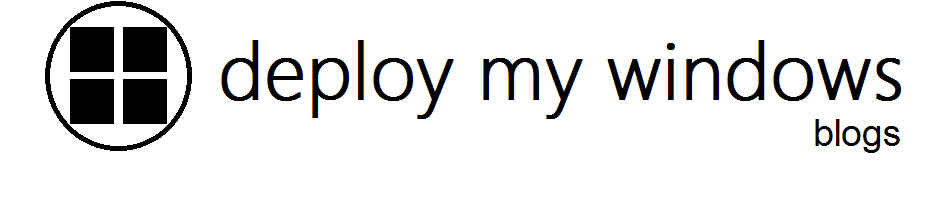






No comments:
Post a Comment